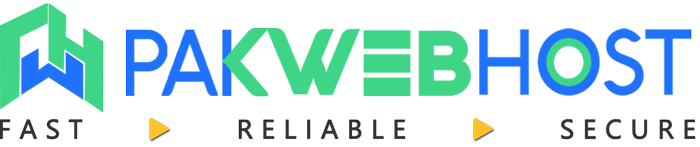WordOps (NGINX + PHP-FPM) on 4GB VPS: Troubleshooting Slow Pages, Cache BYPASS, and High Latency Under Load
Running a website on a 4GB VPS with WordOps (NGINX + PHP-FPM) can provide excellent performance. However, under heavy load, you might encounter issues such as slow page loading times, cache bypasses, and high latency. This article will guide you through troubleshooting these problems and optimizing your setup for better performance.
Understanding the Bottlenecks
Before diving into specific solutions, it’s crucial to understand the potential bottlenecks in your WordOps setup on a 4GB VPS. Common culprits include:
- Insufficient RAM: 4GB might be limiting, especially with NGINX, PHP-FPM, and other services running concurrently.
- CPU Overload: High CPU usage leads to slow processing of requests.
- Disk I/O: Slow disk performance can significantly impact database operations and file access.
- Database Performance: Unoptimized database queries can be a major bottleneck.
- Caching Issues: Inefficient caching configurations can lead to frequent cache misses and increased server load.
- Network Latency: The distance between your server and visitors can introduce latency.
Diagnosing Performance Issues
Effective troubleshooting starts with identifying the root cause. Here are some tools and techniques to help diagnose performance issues:
Monitoring Tools
- htop: Provides a real-time view of CPU, memory, and swap usage. Use it to identify processes consuming excessive resources.
- iostat: Monitors disk I/O performance, helping you identify potential disk bottlenecks.
- netstat/ss: Displays network statistics, useful for identifying network congestion or latency issues.
- NGINX Status Page: Enable the NGINX status page to monitor active connections, requests, and other vital metrics.
- WordPress Plugins (e.g., Query Monitor): These plugins help identify slow database queries and other performance bottlenecks within WordPress.
Log Analysis
- NGINX Error Logs: Check NGINX error logs (typically located in
/var/log/nginx/) for any errors or warnings. - PHP Error Logs: Review PHP error logs (location depends on your PHP-FPM configuration) for PHP-related issues.
- MySQL/MariaDB Error Logs: Examine the database server error logs for database-related problems.
Analyze Server Resource ConsumptionUse tools like htop and iostat to identify resource bottlenecks and understand if your 4GB VPS is being maxed out. |
 |
Optimizing Your WordOps Setup
Once you’ve identified the bottlenecks, you can implement the following optimizations:
PHP-FPM Configuration
- Optimize pm settings: Adjust the
pm,pm.max_children,pm.start_servers,pm.min_spare_servers, andpm.max_spare_serverssettings in your PHP-FPM pool configuration file (usually located in/etc/php/{version}/fpm/pool.d/). Start with conservative values and gradually increase them while monitoring resource usage. Consider using thedynamicprocess manager to scale workers according to load. - Enable opcache: Ensure PHP opcache is enabled and properly configured. Opcache caches precompiled script bytecode, significantly reducing PHP execution time.
- Disable unnecessary extensions: Disable any PHP extensions that are not required by your website.
NGINX Configuration
- Enable Gzip Compression: Compress text-based assets (HTML, CSS, JavaScript) to reduce their size and improve loading times.
- Leverage Browser Caching: Configure NGINX to set appropriate cache headers for static assets, allowing browsers to cache them locally.
- Optimize Keep-Alive Connections: Enable keep-alive connections to reduce the overhead of establishing new connections for each request.
- Tune Worker Processes: Adjust the
worker_processesandworker_connectionssettings in your NGINX configuration file (/etc/nginx/nginx.conf). Generally, setworker_processesto the number of CPU cores and adjustworker_connectionsbased on your traffic volume.
Database Optimization
- Optimize Database Queries: Use tools like Query Monitor to identify slow-running queries and optimize them. Add indexes to frequently queried columns.
- Tune MySQL/MariaDB Configuration: Adjust settings like
innodb_buffer_pool_size,query_cache_size, andmax_connectionsin your MySQL/MariaDB configuration file (/etc/mysql/my.cnfor/etc/mysql/mariadb.conf.d/50-server.cnf). A common recommendation is to setinnodb_buffer_pool_sizeto about 70-80% of your available RAM (in this case, around 2-3GB), but always monitor performance after making changes. - Use a Persistent Object Cache: Implement a persistent object cache like Redis or Memcached to reduce database load.
Caching Strategies
- Page Caching: Implement a full-page caching solution like NGINX FastCGI cache or a WordPress caching plugin (e.g., WP Rocket, LiteSpeed Cache). This caches the entire HTML output of your pages, significantly reducing server load.
- Object Caching: Use an object cache (Redis or Memcached) to store frequently accessed database query results, further reducing database load.
- CDN (Content Delivery Network): Utilize a CDN to distribute your website’s static assets across multiple servers geographically closer to your visitors, reducing latency and improving loading times.
 |
Implement Robust CachingEmploy page caching, object caching, and a CDN to minimize server load and deliver content faster to your visitors. |
Addressing Cache BYPASS Issues
Cache bypasses occur when requests are not served from the cache, increasing server load and response times. Common causes include:
- Cookies: Requests with cookies are often bypassed by the cache. Consider configuring your caching solution to cache requests with specific cookies or to strip cookies from cached responses.
- Query Strings: Requests with query strings (e.g.,
?utm_source=google) are often bypassed. Configure your caching solution to ignore specific query strings or to cache requests with certain query strings. - Authenticated Users: Requests from logged-in users are typically bypassed to ensure personalized content. Consider using a separate caching solution for authenticated users or implementing edge-side includes (ESIs) to cache common elements while dynamically generating personalized content.
- Improper Cache Configuration: Review your caching configuration to ensure that it’s properly configured to cache the types of content you want to cache.
Scaling Resources
If you’ve exhausted all optimization options and are still experiencing performance issues, it might be time to scale your resources. Consider the following options:
- Upgrade your VPS: Upgrade to a VPS with more RAM and CPU cores. PakiWebHost offers a variety of VPS plans to suit your needs.
- Use a CDN: Distribute static assets using a Content Delivery Network (CDN) to reduce the load on your server.
- Consider a Dedicated Server: For high-traffic websites, a Dedicated Server might be necessary to provide sufficient resources.
By following these troubleshooting steps and optimization techniques, you can significantly improve the performance of your WordOps setup on a 4GB VPS. Remember to monitor your server’s performance regularly to identify and address any new bottlenecks as they arise.
Need a reliable and scalable hosting solution? Visit PakiWebHost today for a wide range of hosting plans, including Shared Hosting, VPS, and Dedicated Servers. We also offer SSL Certificates, Web Development, and E-Marketing services to help you succeed online.